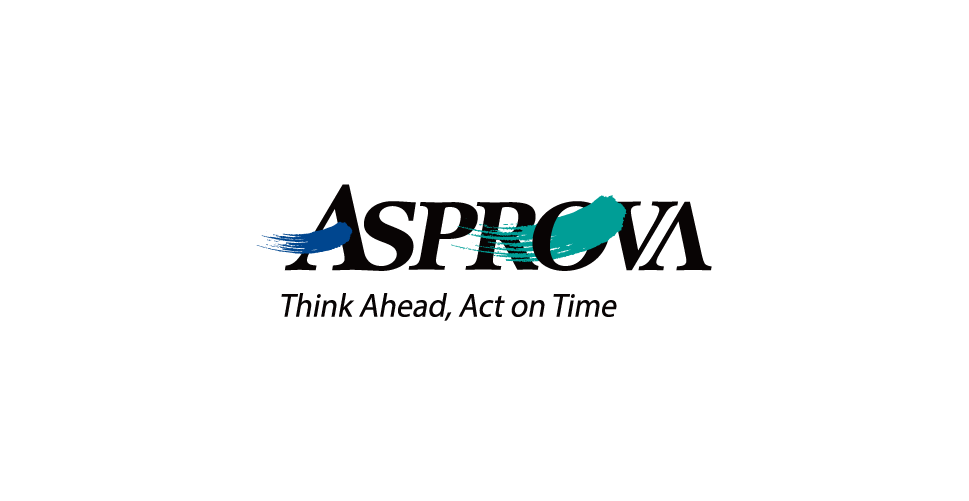In the production scheduler Asprova, completing a generated operation sets the order containing that operation to "In Progress." Reverting the operation to "Planned" returns the order to "Not Started." Completing the order marks all related operations as complete, but reverting the order to "Not Started" does not erase operation performance data or return them to "Planned." Production Scheduler in Indonesia In Indonesia's Japanese manufacturing industry, the adoption of production management systems has been increasing. However, when it comes to one of the key challenges in production management—creating feasible production plans that take machine and equipment loads into account—manual work using Excel remains the standard practice. As a result, the demand for production schedulers is expected to grow in the future. 続きを見る

Operation Status (Planned, Instructed, Performed)
The time fixation level aligns with the flow from planning to instruction issuance and performance entry in a production management system, divided into the following three stages:
Planning Stage "Planned"
Movable via drag-and-drop, this is used to manually adjust rescheduling results and reschedule again. Resource-fixed moves within the same resource during rescheduling, time-fixed moves within the same time slot during rescheduling, and fully fixed doesn’t move at all during rescheduling.
- Planned (Time Fixation Level 0): Movable by drag-and-drop and rescheduling
- Planned and Fully Fixed (Time Fixation Level 10): Movable by drag-and-drop but not by rescheduling
Production Instruction Issuance Stage "Instructed" or "Confirmed"
The lag between issuing production instructions and receiving performance feedback can be managed by setting the operation status to "Instructed" or "Confirmed," allowing baseline planned dates to be assigned regardless of performance.
However, this risks operations without performance feedback being treated as past pseudo-performance, requiring periodic checks.
- Instructed (Time Fixation Level 20): Immovable by drag-and-drop
- Confirmed (Time Fixation Level 30): Immovable by drag-and-drop
Production Performance Stage "In Progress" or "Completed"
Immovable by drag-and-drop or rescheduling.
- In Progress (Time Fixation Level 40): Performance start date/time, performance quantity
- Completed (Time Fixation Level 50): Performance end date/time entered
Order Status
Order status changes from the order table are limited to "Not Started" and "Completed." Entering performance for operations within an order sets it to "In Progress," and completing all operation steps sets it to "Completed."
Orders break down into operation steps, but the order table cannot identify which operations are in progress, so "In Progress" can only be set from the operation table.
When downloading manufacturing orders generated by a production management system’s MRP to the scheduler, assigning operations to resources, and uploading performance back, entering performance per order is more convenient.
The production management system’s instruction start date, end date, good product yield, and completion status are uploaded with the scheduler’s order table performance start date/time, end date/time, performance quantity, and status.
The quantity fixation level determines the total quantity of operations within an order. Typically, quantities for preceding and following operations are calculated based on the highest quantity fixation level.
Entering operation performance quantities links the planned quantities of subsequent operations (within the same order). For example, if performance falls short of the plan, even with a 50% progress rate, entering the performance end date/time marks it "Completed," adjusting subsequent operation quantities.
By the way, if item codes are defined per process per the production management system’s BOM structure, the quantity fixation level doesn’t affect the schedule.
Link Between Operation Status and Order Status
The order status can only be manually changed to "Not Started" or "Completed" because it’s impossible to determine from the order which operations are complete. Entering performance for an operation changes the order status to "In Progress."
Completing the first operation sets the order to "In Progress," and completing all operations up to the final step sets it to "Completed." Reverting the order to "Not Started" leaves operations "Completed," but reverting all operations to "Not Started" returns the order to "Not Started."
Entering Performance for Operations
Completing an operation sets the containing order to "In Progress." Reverting the operation to "Planned" returns the order to "Not Started."
Entering Performance for Orders
Completing an order marks all related operation steps as complete, but reverting the order to "Not Started" doesn’t return operations to "Planned" (operation performance data remains).